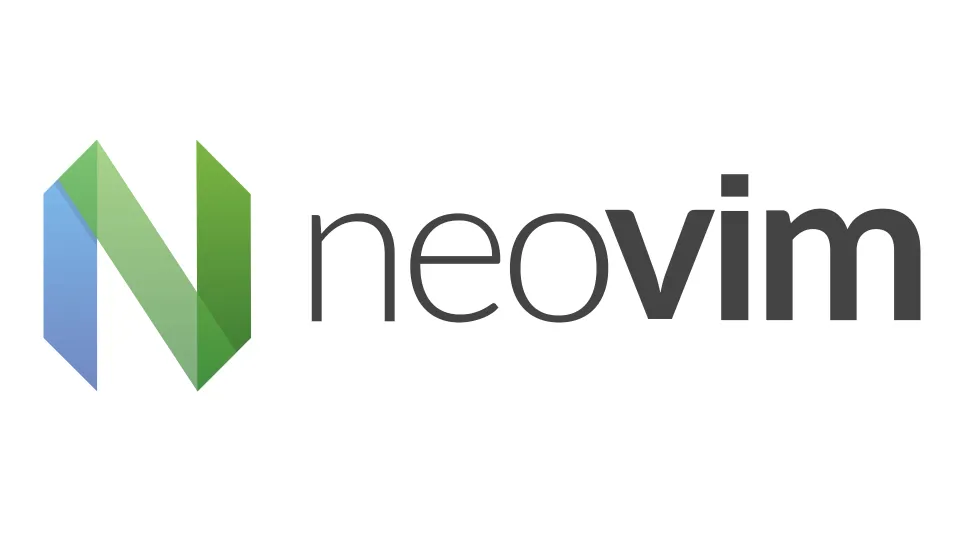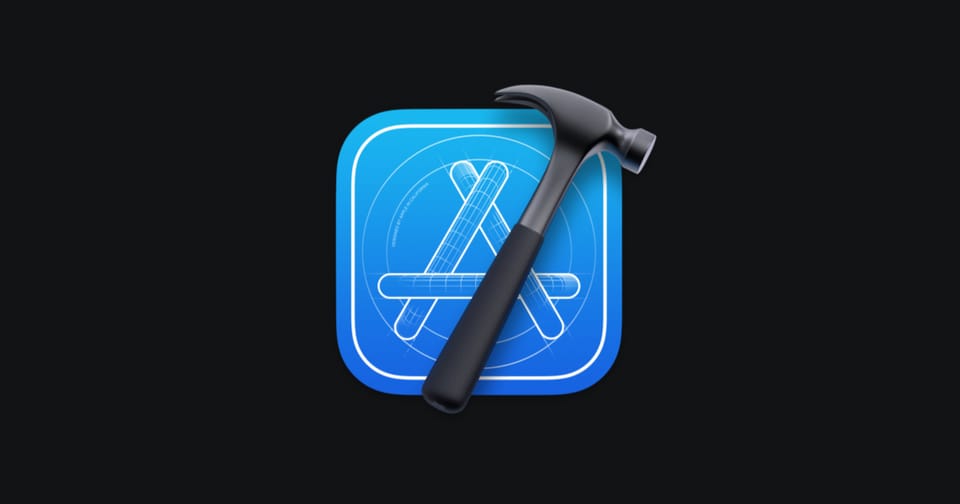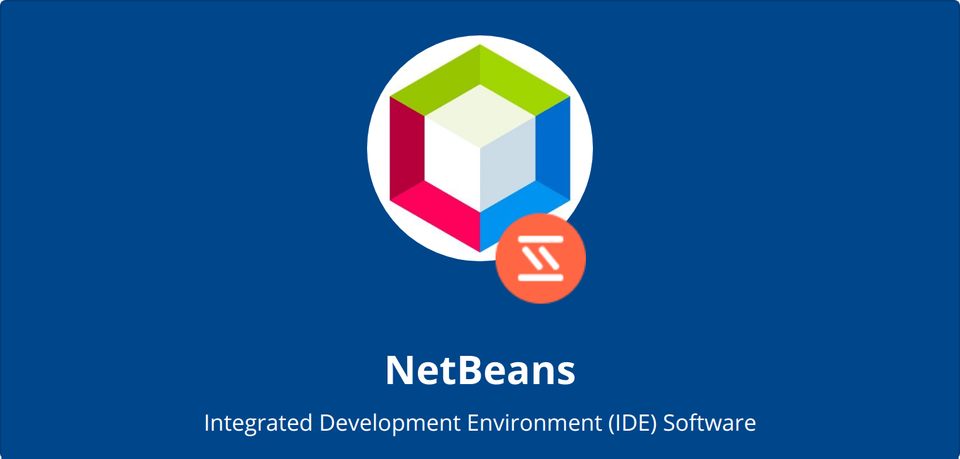VSCode vs Atom: A Comprehensive Comparison

Overview
When it comes to text editors and integrated development environments (IDEs), Visual Studio Code (VSCode) and Atom are two popular choices among developers. Both are open-source, highly customizable, and have a vibrant community of users and contributors. However, they cater to slightly different needs and preferences. In this article, we’ll explore the key differences between VSCode and Atom to help you decide which one is the better fit for your workflow.
Performance and Speed
One of the first things users notice about any IDE is its performance. In this area, VSCode has a significant edge over Atom.
- VSCode: Built on Electron, similar to Atom, VSCode has optimized performance, especially when dealing with larger projects. Microsoft has put considerable effort into making VSCode lightweight and responsive. The editor starts quickly, and its responsiveness remains consistent even when multiple extensions are installed.
- Atom: While Atom also uses Electron, it is known for being slower than VSCode. Users often experience sluggishness, especially when handling large files or projects with many dependencies. The startup time can be notably longer, and the overall user experience may feel less snappy.
Extension Ecosystem
Both VSCode and Atom have extensive extension ecosystems that allow developers to customize their environment according to their needs.
- VSCode: With thousands of extensions available in the VSCode Marketplace, users can add functionality ranging from language support to themes and integrations with other tools. The marketplace is very active, and Microsoft continually invests in its growth. The installation process is smooth, and the extensions are generally well-maintained.
- Atom: Atom also boasts a rich package ecosystem. However, the number of available packages is smaller compared to VSCode. While you can find many useful packages, Atom’s community is not as large, and some packages may not be as frequently updated. Additionally, managing packages in Atom can sometimes be less intuitive compared to VSCode.
Customization and User Experience
Both editors allow users to tailor their development environment to suit their preferences, but they take slightly different approaches.
- VSCode: Customization in VSCode is straightforward, with settings accessible through a graphical interface or JSON files. Themes and icon packs are popular, and users can tweak almost every aspect of the editor. The user interface is clean and modern, designed to keep distractions to a minimum while providing powerful features like an integrated terminal and source control.
- Atom: Atom’s tagline is “A hackable text editor for the 21st Century,” emphasizing its deep customizability. Almost every part of Atom can be altered, from the user interface to the core functionality. This flexibility appeals to developers who enjoy modifying their tools. However, this level of customization can sometimes make Atom feel overwhelming to new users or those who prefer a more out-of-the-box experience.
Git Integration
For developers, seamless Git integration is crucial for version control.
- VSCode: VSCode comes with built-in Git integration that is one of the best in the industry. It provides a visual interface for all common Git operations, such as commits, branching, and viewing diffs. The source control panel is intuitive, and the editor highlights changes in files, making it easy to keep track of your work.
- Atom: GitHub developed Atom, so it naturally has Git and GitHub integration. The GitHub package is included by default and offers features like repository cloning, branching, and pull requests. However, Atom’s Git integration is not as polished or user-friendly as VSCode’s. Some users may find the interface less intuitive, and the performance issues can make Git operations slower.
Debugging Capabilities
Debugging is another area where the two editors differ significantly.
- VSCode: VSCode excels in debugging with its integrated debugger for Node.js, Python, Java, and other languages. The debugging interface is robust, providing breakpoints, variable inspection, and an interactive console. This makes VSCode a favorite among developers who need a reliable tool for debugging complex applications.
- Atom: Debugging in Atom requires external packages and is not as seamless as in VSCode. While there are some good packages available, they do not match the depth and integration offered by VSCode. For developers who rely heavily on debugging, Atom may feel lacking in this regard.
Community and Support
The strength of the community and available support can greatly influence your choice of editor.
- VSCode: Backed by Microsoft, VSCode has a vast and active community. There is no shortage of tutorials, forums, and documentation available. The regular updates and active issue tracking on GitHub ensure that users have a reliable tool with continuous improvements.
- Atom: Atom has a passionate community, but it is not as large or active as VSCode’s. GitHub and its community continue to maintain Atom, but with Microsoft’s acquisition of GitHub, there is some uncertainty about Atom’s future. Despite this, many users continue to enjoy Atom’s flexibility and open-source nature.
Conclusion
VSCode and Atom are both excellent choices for developers, each with its strengths and weaknesses. If you prioritize speed, performance, and integrated features like debugging and Git, VSCode is likely the better choice. On the other hand, if you value deep customization and a hackable editor, Atom might be more appealing. Ultimately, the decision comes down to your specific needs and preferences. Both editors are free to use, so experimenting with each can help you find the best fit for your development workflow.